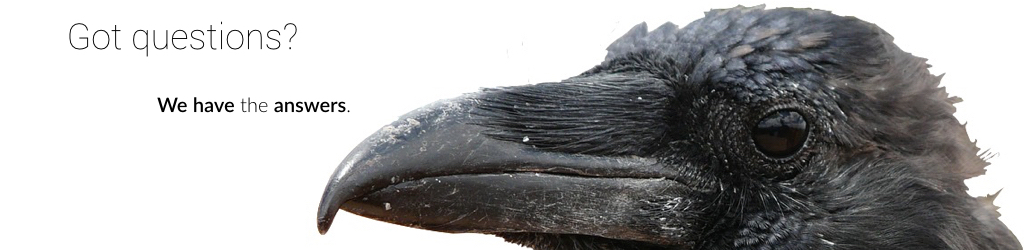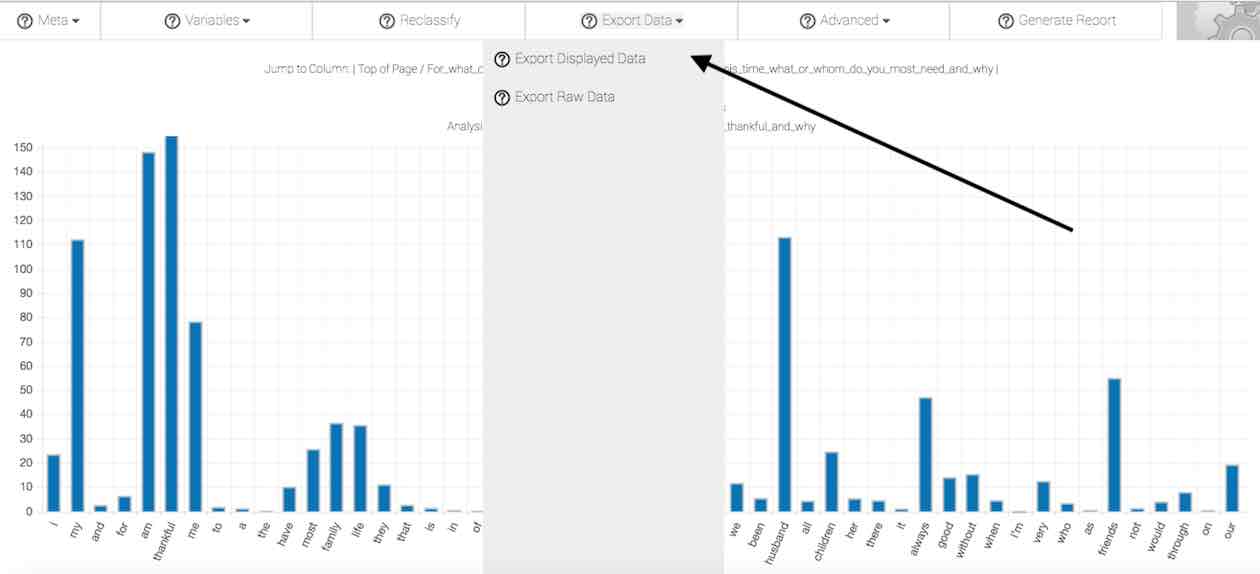Exporting your results.
You can download both your results and your raw data at any time during analysis. To do so, click on the Export Data button in the menu bar. Doing so reveals two options: Export Displayed Data and Export Raw Data.
Selecting Export Displayed Data exports your results into a .xlsx formatted file, and downloads this file to your computer. If you have selected to analyze response columns separately, the results for each column are saved on separate sheets of a workbook file.
Selecting Export Raw Data exports your raw data into a .csv formatted file, and downloads this file to your computer. When selecting this feature, the original structure of your raw data file is retained in the downloaded file.
To work with your file in another program on your computer or other device, navigate to your Downloads folder (or, the folder in which you downloaded the file) and open it. You can now work with and save your file locally on your device.
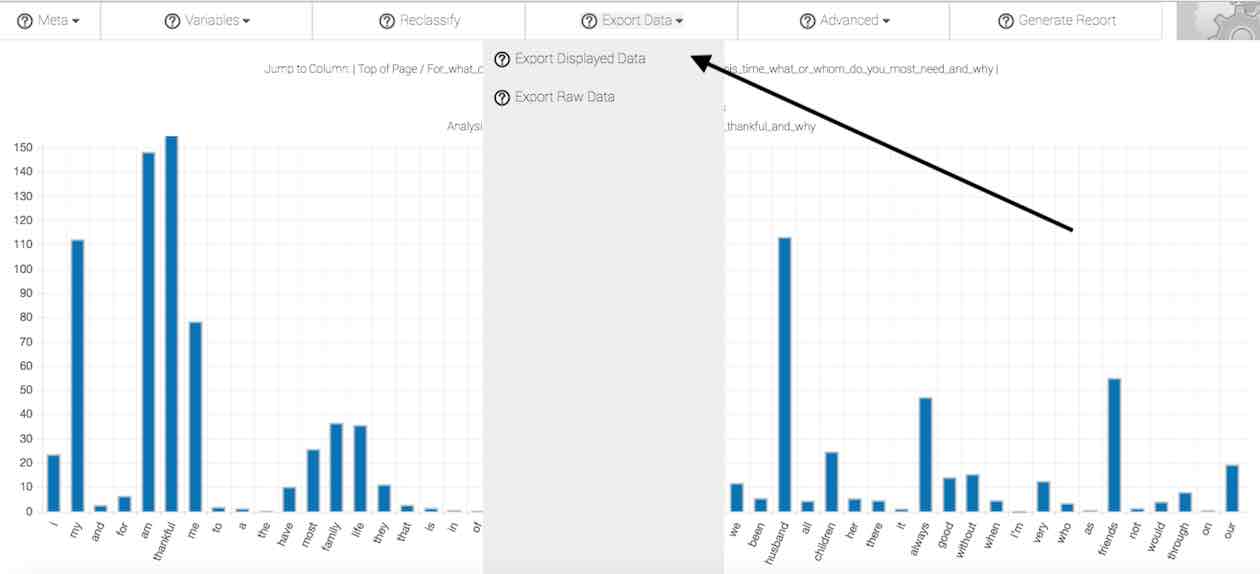
If you are using a spreadsheet program that does not automatically read .xls files, you can alter the format of the downloaded file to .csv, which is understood by nearly all spreadsheet programs. To alter the format of the downloaded file to .csv, navigate to your Downloads folder (or, to whichever folder you downloaded the file). Once there, right-click (or command-click) the file, and select Get Info from the dropdown menu. Locate the Extension field, and change the extension from .xls to .csv. Now, open the file from within your spreadsheet program and work with it as you would otherwise do normally.